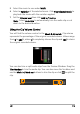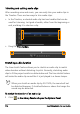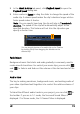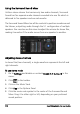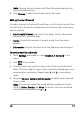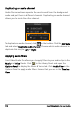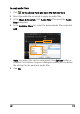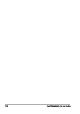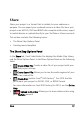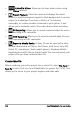Operation Manual
Edit 115
2 In the Music & Voice tab panel, click Playback Speed to open the
Playback Speed dialog box.
3 Enter a value in Speed or drag the slider to change the speed of the
audio clip. A slower speed makes the clip’s duration longer while a
faster speed makes it shorter.
Note: You can specify how long the clip will play in Time stretch
duration. The speed of the clip will automatically adjust to the
specified duration. This feature will not trim the clip when you
specify a shorter time.
You can stretch the time of an audio clip on the Timeline
by holding [Shift] then dragging the handles on the
selected clip.
Fade-in/out
Background music that starts and ends gradually is commonly used to
create smooth transitions. For each of your music clips, you can click
and to fade-in and fade-out the volume at the start and end of the
clip.
Audio view
The key to making narrations, background music, and existing audio of
your video clips blend well together is to control the relative volume of
your clips.
To blend the different audio tracks in your project, you can click in
the toolbar. If you are in 5.1 mode, the Surround Sound Mixer is
displayed. If in Stereo mode, the 2-Channel Mixer is displayed.