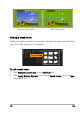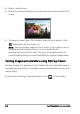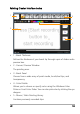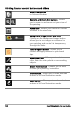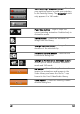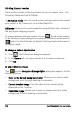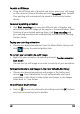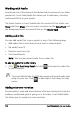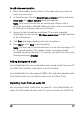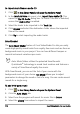Operation Manual
Edit 111
To add voice-over narration
1 Move the scrubber to the section of the video where you want to
insert your voice-over.
2 In Timeline view, click the Record/Capture Option button and select
Voice-over. The Adjust Volume dialog box appears.
Note: You cannot record over an existing clip. When a clip is
selected, recording is disabled. Make sure that a clip is not selected
by clicking on an empty area on the Timeline.
3 Speak into the microphone and check if the meter responds
accordingly. You can use the Windows audio mixer to adjust the level
of the microphone.
4 Click Start and begin speaking into the microphone.
5 Press [Esc] or click Stop to end recording.
Note: The best way to record narrations is to do the recording in 10
to 15-second sessions. This makes it easier to remove a badly
recorded narration and redo it. To remove, just select the clip on the
Timeline and press [Delete].
Adding background music
Corel VideoStudio Pro can record and convert sound tracks from your CD
into WAV files and then insert them onto the Timeline.
Corel VideoStudio Pro also supports WMA, AVI, and other popular audio
file formats which you can directly insert onto the Music Track.
Importing music from an audio CD
You can import music tracks from an audio CD. Corel VideoStudio Pro
copies the CDA audio file then saves it in your hard drive as a WAV file.