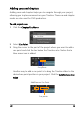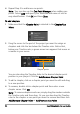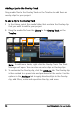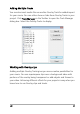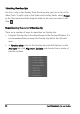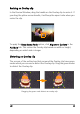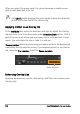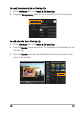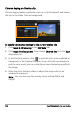Operation Manual
102 Corel VideoStudio Pro User Guide
Chroma keying an Overlay clip
Chroma keying makes a particular color in a clip transparent and shows
the clip in the Video Track as background.
To specify Chroma Key settings to the current Overlay clip
1 Click Mask & Chroma Key in the Attribute tab.
2 Click Apply Overlay options, then choose Chroma Key from the Type
drop-down list.
3 In the Similarity option, click to pick the color to be rendered as
transparent in the Preview Window. As you click the eye dropper to
pick the color mask, you can instantly see how chroma keying affects
the image.
4 Move the color similarity slider to adjust the range color to be
rendered transparent.
Note: You can also crop the overlay clip by setting Width and
Height.