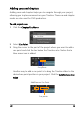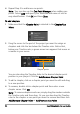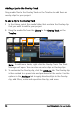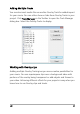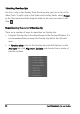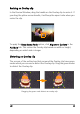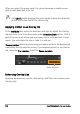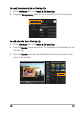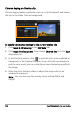Operation Manual
100 Corel VideoStudio Pro User Guide
When you select the green node, the cursor becomes a smaller arrow
with a small black box at its tail.
Hold [Shift] while dragging the green nodes to keep the distortion
within the outline box of the current clip.
Applying motion to an Overlay clip
In the Attribute tab, select the direction and style by which the Overlay
clip will move to or from the screen under Direction/Style option. Click a
specific arrow to set where you want your clip to enter and exit in your
movie. You can rotate the clip or fade it in and out.
Pause duration determines how long your pause will be in the designated
area before the clip exits the screen. If you applied motion to the Overlay
clip, drag the Trim markers to set the Pause duration.
Enhancing Overlay clips
Applying transparency, border, chroma key, and filters can enhance your
Overlay clips.
Pause duration