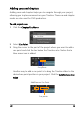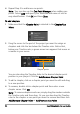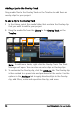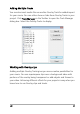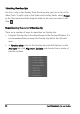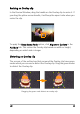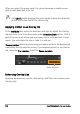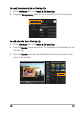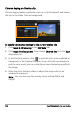Operation Manual
96 Corel VideoStudio Pro User Guide
Adding clips to the Overlay Track
Drag media files to the Overlay Track on the Timeline to add them as
overlay clips for your project.
To add a clip to the Overlay Track
1 In the Library, select the media folder that contains the Overlay clip
that you want to add to your project.
2 Drag the media file from the Library to the Overlay Track on the
Timeline.
Note: To add more tracks, right-click the Overlay Track. The Track
Manager will open. You can also use color clips as Overlay clips.
3 To customize the Overlay clip, click the Attribute tab. The Overlay clip
is then resized to a preset size and positioned at the center. Use the
options in the Attribute tab to apply direction/style to the Overlay
clip, add filters, resize and reposition the clip, and more.