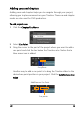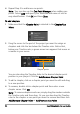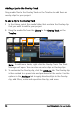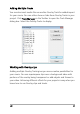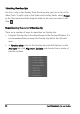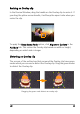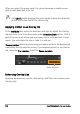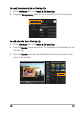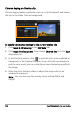Operation Manual
94 Corel VideoStudio Pro User Guide
4 Repeat Step 3 to add more cue points.
Note: You can also use the Cue Point Manager when adding cue
points. Select Add and specify the timecode and name of cue for
easy identification. Click OK and then Close.
To add chapters
1 Make sure that the Chapter Point is selected in the Chapter/Cue
Menu.
2 Drag the cursor to the part of the project you want to assign as
chapters and click the bar below the Timeline ruler. Notice that,
below your Timeline ruler, a green arrow icon appears that serves as
a marker in your movie.
You can also drag the Timeline slider to the desired chapter point
position in your project. Click the Add/Remove Chapter Point.
3 To edit a chapter, click on a chapter point you want to edit and drag
to a new position.
4 To rename, double click a chapter point and then enter a new
chapter name. Click OK.
Note: To remove chapters and cues, simply drag the markers outside
the Timeline ruler and then drop. Or you can also drag the Timeline
ruler to the chapter or cue point you want to remove and then click
Add/Remove Chapter Point or Add/Remove Cue Point.
Chapter points