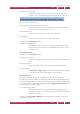Operation Manual
C
OREL
PDF F
USION
U
SER
G
UIDE
THE COREL PDF BATCH CONVERTER WORK AREA INDEX CONTENTS 58
OPEN COREL PDF BATCH CONVERTER INDEX CONTENTS 58
5.1.2 The Details panel
The Details panel provides information about the files being converted with messages
like “Started” and “Completed”. Files which have been previously converted are also
displayed.
Figure 5.2 The Details panel
5.1.3 Corel PDF Converter preferences
The Preferences dialog lets you decide the location for your converted files and whether
you view them in Corel PDF Fusion.
To open the Preferences dialog see item “2” on page 56 or use Ctrl + K.
Click Restore Defaults to return the dialog to its default settings. Click OK or Cancel to
close the information dialog.
5.1.3.1 General tab
Allow “Output options” in Setups to override these settings
When checked most options within this dialog are disabled. This makes
Corel PDF Converter use the choices selected within the setup. For
more information see “Setups” on page 108. If the Setup Output
options are not configured, Corel PDF Converter reverts to its default
behavior of writing the output document to the source folder.
The following options are available in the Save converted documents panel:
Save in same directory as source documents (default)
Click to save your converted files in the same directory as the source
(input) file.
Save in
Lets you choose a different location for your converted files.
Either, type (or copy and paste) a location, for example:
C:\Documents
and Settings\User\My Documents
; or click the Browse button to choose
the location. If required, use the Make New Folder option.
Always prompt for destination directory
Check this to ensure that each time a file is converted a browser dialog
appears allowing you to select an output location.
NOTE: The options in the Save converted documents panel override the Output options panel in the PDF,
XPS and Word setup dialog. See (for example)
“Always output files to” on page 115
.