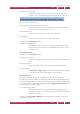Operation Manual
C
OREL
PDF F
USION
U
SER
G
UIDE
THE COREL PDF BATCH CONVERTER WORK AREA INDEX CONTENTS 57
OPEN COREL PDF BATCH CONVERTER INDEX CONTENTS 57
3Click Open... or use Ctrl + O to display an Open File(s) dialog allowing you to select
one or more files for conversion.
4 Displays the progress of your conversion.
5 Click the cross icon or press Esc to cancel conversion of the current files. A message
appears indicating that conversion of all queued files is cancelled. You can select to
continue or abort.
6 Click to close this window.
7Click View or use Ctrl + i to display the current file in Corel PDF Fusion.
8 Click the down-arrow or use Alt + 1 (one) or Ctrl +1 (one) to open or close the
Convert format panel. This displays more details about the files you are converting. For
more information see “The Details panel” on page 58.
9 Click the down-arrow or use Alt + 2 or Ctrl + 2 to open or close the Details panel.
This allows you to change the output format or setup. For more information see “The
Convert format panel” on page 57.
10 Click to view online help information.
11 Choose your preferred Corel PDF Fusion view.
12 Displays the currently selected output format.
5.1.1 The Convert format panel
This panel lets you choose your preferred output format and setup.
The Convert format panel provides the following options:
Document type
Select the down arrow to choose your preferred document output
format. The options are PDF, XPS or Microsoft Word. The selection you
make here determines which setup names are displayed in the Setup
name option (below). For example, when PDF is selected, only the PDF
setups can be viewed and selected. Similarly, when XPS is selected only
XPS setups can be viewed and selected.
Setup name
Select the down-arrow to display the setups associated with the
currently selected Document type.
Edit...
Click this to edit a setup. The currently selected setup is displayed ready
for editing but you can change that if you wish. You cannot edit any of
the standard setups, but you can make a copy and edit the copy. For
more information on managing and creating setups see Chapter‚
9"Setups".
Description
Displays a brief description of the currently selected setup.