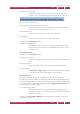Operation Manual
C
OREL
PDF F
USION
U
SER
G
UIDE
THE COREL PDF FUSION WORK AREA INDEX CONTENTS 55
CUSTOMIZE YOUR WORK AREA INDEX CONTENTS 55
The following options are available in the Connection Settings panel:
No proxy
Use this if you don’t want to use a proxy.
Auto-detect proxy settings
This is the default option and should be used when you want Corel PDF
Fusion to automatically detect the proxy settings for your network.
Manual proxy configuration
Use this when you have a list of one or more proxy servers. Ask your
system administrator for the configuration information. Each proxy
requires a hostname and a port number.
The username and password options are optional, but they may be
required by your network.
4.4.5.6 Save tab
By default, backup files are not created. However, you have the option to create a backup
file whenever a document is saved. This file is the same size as the original file.
The following options are available in the Save Options panel:
Always create a backup copy
This is not checked by default. Check this option to create backups of
your saved files. The backups are created in the same location as the
original file. Checking this option makes Corel PDF Fusion use more disk
space.
4.4.5.7 Spelling tab
When comments or notes are added to a document you have the option to spell check
those notes. For more information see “Spell check comments and free text” on
page 106.
The following options are available in the Spelling Options panel:
Allow spell checking
This option is checked by default, and when selected spell checking is
activated for comments.
Active dictionary
Use the drop-down menu to select your preferred language for the spell
checking dictionary.