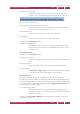Operation Manual
C
OREL
PDF F
USION
U
SER
G
UIDE
THE COREL PDF FUSION WORK AREA INDEX CONTENTS 53
CUSTOMIZE YOUR WORK AREA INDEX CONTENTS 53
Animate status bar messages
Status bar messages “pulse” in color to attract your attention. For
example, open a document in Page View and shift-click on the page.
Figure 4.22 Status bar messages
Automatically show selection-sensitive button menus
Uncheck this when you do not want to display the context-sensitive
menu bar when you select text or an area.
Preferred display units
Select your preferred units from the drop-down menu.
Thumbnail size
You can choose to have
Normal
or
Large
thumbnails.
The options in the Rendering panel are:
Anti-alias text / Anti-alias lines
The anti-aliasing options govern how the page is displayed. Enabling
these options produces better screen displayed output, at the expense
of performance.
4.4.5.3 Flick View tab
The options in the Flick View panel are:
Spin pages when zooming
Check to spin pages when you select them for full screen display in Flick
View.
Show page reflections
When checked each page has a reflection generated in Flick View.
Thumbnail quality
Select Normal or High quality thumbnails in Flick View. When changed,
you must exit and re-enter Flick View for it to take effect.
4.4.5.4 Import tab
The options in this tab allow you to configure how office documents, such as
spreadsheets, are imported into Corel PDF Fusion. By default, the page settings in the
document being imported are used. If these settings don’t produce the required results
you can try your own configuration settings. Select the Configure import options button
to open the Import Options dialog.
Use Document Page Settings
When this option is checked (the default) the page settings in the
imported document are used. Click this option to activate and use all the
options in this dialog.
The items in the Spreadsheet Options panel are designed specifically for importing
spreadsheet documents.