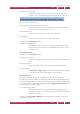Operation Manual
C
OREL
PDF F
USION
U
SER
G
UIDE
THE COREL PDF FUSION WORK AREA INDEX CONTENTS 51
CUSTOMIZE YOUR WORK AREA INDEX CONTENTS 51
6 Move a pane into the contents of another pane to place the pane on top. The pane upon
which you are moving highlights and your selected pane “clicks” into place.
Figure 4.20 Drag and drop a pane on top of another pane
4.4.4 Position your tools
You can re-position the Corel PDF Fusion tools:
1 Move the cursor over the dimpled area one of the detachable menus. When in the
correct position the cursor changes to a cross-hair.
2 Drag and drop the tool bar into its new position.
Notice how when you move the tool bar near to the top or side of the work area it
opens ready to accept it and it “clicks” into place.
Figure 4.21 Moving toolbars