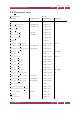Operation Manual
HOW TO USE SHORTCUT KEYS INDEX CONTENTS 141
Appendix A
Keyboard shortcut reference
This appendix contains a list of all the keyboard shortcuts and accelerator (or access)
keys for Corel PDF Fusion.
• “How to use shortcut keys” on page 141
• “File menu” on page 142
• “Edit menu” on page 143
• “View menu” on page 144
• “Document menu” on page 145
• “Advanced menu” on page 146
• “Windows menu” on page 146
• “Help menu” on page 146
A.1 How to use shortcut keys
Press the Ctrl key followed by the designated letter or number. For example, use Ctrl
+ O to display the Open dialog.
By pressing the Alt key you will see the accelerator keys underlined in the drop-down
menus.
Press the Alt key followed by the underlined letter to display the option. For example,
Alt + F to display the File menu. Once the Alt key is pressed the menu items show an
underline. When this underline is displayed you can select the next underlined letter for
the required option. For example, F for File.
In summary, the commands Ctrl + O and Alt + F + O both display the Open dialog.
When a menu is displayed, use the left, right, up and down arrow keys to display sub
options. The Enter or Return key makes the selection.
When two menu items have the same letter such as Find N
ext and Preferences in the
Edit menu, pressing the character (in this case N) switches between the two. Select your
required option and press Enter or Return to select.