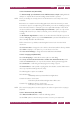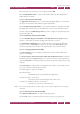Operation Manual
C
OREL
PDF F
USION
U
SER
G
UIDE
ADD-INS FOR MICROSOFT OFFICE INDEX CONTENTS 138
ADD-IN SETTINGS FOR MICROSOFT EXCEL INDEX CONTENTS 138
Click Save the document before generating .PDF file to ensure that Microsoft Excel
automatically saves the document before the PDF is generated.
10.4.1.2 Document tab (Excel PDF)
The options in the Open options panel let you configure how you would like your PDF
viewer to display the generated PDF.
The Initial View options decide how the created PDF is first displayed, Pages only, Pages
and Bookmarks and so on.
Select Magnification option to choose the zoom value when the PDF file is opened. A
number of Fit page... selections are provided. Use Inherit zoom to open the PDF with
the zoom value currently selected in the PDF viewer.
NOTE: The Adjust to % zoom option in the Scaling panel of the Excel > File > Page Setup > Page tab is
inherited as the zoom percentage when opening a PDF created by the Excel Add-in.
Use the Open at Page option to choose the first page of the PDF to be displayed.
Select either Create one PDF file for each worksheet in the document, or Create one
PDF file for the entire document.
Choose one of Create PDF file from the current worksheet, Create PDF file from the
current (active) worksheets, or Create PDF file from all worksheets.
Select Allow editing of document information prior to converting each document to
display a Document Information dialog every time a file is converted to PDF.
Enter information in each text box of the dialog and click OK.
Select Convert document bookmarks into .PDF named destinations to convert Excel
bookmarks into named destinations within the generated PDF. This provides direct
access to those topics using Bookmarks options within your PDF viewer.
10.4.1.3 Links tab (Excel PDF)
Select Create PDF links from hyperlinks to convert hyperlinks in the Excel document
to links within the generated PDF.
The Hyperlinks to Process panel controls which hyperlinks within your Excel document
are turned into links within the generated PDF file.
Select Use Internet-type hyperlinks to convert internet addresses into links in the PDF,
Clicking the link opens the default web browser to the specified URL.
Select Use cross-document hyperlinks to convert links to other documents to links in
the PDF.