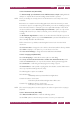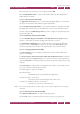Operation Manual
C
OREL
PDF F
USION
U
SER
G
UIDE
ADD-INS FOR MICROSOFT OFFICE INDEX CONTENTS 137
ADD-IN SETTINGS FOR MICROSOFT EXCEL INDEX CONTENTS 137
10.4 Add-in settings for Microsoft Excel
You can change the settings for Corel PDF Fusion from within Excel software.
• In Excel software 2003 click on the Add-in toolbar icon and select Settings > PDF.
Alternatively, select, from the File menu, Corel PDF Fusion > Edit Settings > PDF.
In Excel software 2007, click on the Add-ins tab and select Settings from the PDF panel.
Alternatively, Corel PDF Fusion > Edit Settings > PDF from Menu commands.
Click the Restore Defaults button to return all tabs settings in the Corel PDF Fusion
configuration dialog to their default settings.
10.4.1 PDF settings
The following tabs are available for the PDF settings:
• “General tab (Excel PDF)” on page 137
• “Document tab (Excel PDF)” on page 138
• “Links tab (Excel PDF)” on page 138
• “Bookmarks tab (Excel PDF)” on page 139
• “Cropping tab (Excel PDF)” on page 139
• “Watermark tab (Excel PDF)” on page 139
• “About tab (Excel PDF)” on page 140
10.4.1.1 General tab (Excel PDF)
Select the Create PDF links from worksheet links to create links in the PDF where links
occur in the current document. Select the Create PDF links from cell links option to
create links in the PDF where these links occur in the Excel document, including: links to
a cell in the current worksheet of the document (workbook), and links to a cell in a
different worksheet in the current document.
Select Create PDF links from named destinations to create links in the PDF where links
exist for a named cell or cells (the Named Destination) in the Excel document.
These options are selected as a default and should generally be left selected. If required,
you can deselect either of these options.
Select Automatically open the generated .PDF file to automatically open, in your PDF
viewer, every PDF file created from the Excel Add-in. The setting of this option overrides
the setting of View the PDF document after creation option in the General tab of the
Corel PDF Fusion Setup manager. For more information see “General tab (PDF)” on
page 114.
Select Prompt for the location of the output .PDF file to display a Save as dialog
allowing you to change the location and name of every PDF file generated from the Excel
Add-in.