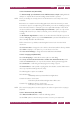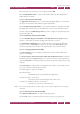Operation Manual
C
OREL
PDF F
USION
U
SER
G
UIDE
ADD-INS FOR MICROSOFT OFFICE INDEX CONTENTS 135
ADD-IN SETTINGS FOR MICROSOFT POWERPOINT INDEX CONTENTS 135
Enter information in each text box of the dialog and click OK.
Select Include hidden slides to create a PDF which includes any slide designated as
hidden within PowerPoint.
10.3.1.3 Links tab (PowerPoint PDF)
Use Hyperlinks to Process panel to control which hyperlinks within your PowerPoint
document are turned into links within the generated PDF file.
Select Use Internet-type hyperlinks to convert internet addresses into links in the PDF.
Clicking the link in the PDF opens the default web browser at the specified location.
Use the options in the PDF link appearance panel to configure how the links appear in
the generated PDF file.
10.3.1.4 Bookmarks tab (PowerPoint PDF)
Use the Automatically open bookmarks in the .PDF document to depth setting to
collapse or expand the document headings when the PDF is opened.
The Destination magnification option decides the zoom value when the PDF file is
opened. A number of Fit page to... options are provided. The Inherit zoom option
opens the PDF with the zoom value currently selected in the user’s PDF viewer.
10.3.1.5 Cropping tab (PowerPoint PDF)
The Use Cropping option is enabled by default and is used to enable all the other
options on this dialog.
The Crop if current document format is smaller than destination format is enabled by
default, and enables the Centered option, to crop the document to fit the generated
page size. Centered is enabled by default and centers the generated page before being
cropped.
Click Static values to enter specific cropping values. On selection, use the Units menu to
choose your preferred units (point, mm, inch).
The following three options are available:
Set individual values
Individually set the top/bottom/left and right values.
Constrain all values to be the same
Make the top/bottom/left and right values all the same.
Constrain Top and Bottom values to be the same
Make the top and bottom values the same.
NOTE: If the entered cropping values exceed the page size, the values are ignored and no cropping is
performed.
10.3.1.6 Watermark tab (PowerPoint PDF)
Click Watermark Document to enable the following options:
Use the Te x t option to enter the text you want to become your watermark.