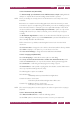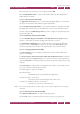Operation Manual
C
OREL
PDF F
USION
U
SER
G
UIDE
ADD-INS FOR MICROSOFT OFFICE INDEX CONTENTS 133
ADD-IN SETTINGS FOR MICROSOFT POWERPOINT INDEX CONTENTS 133
The Font & Style panel provides the following controls:
Font
Lists the fonts you can use for the watermark.
Size
Click Fit to make the watermark fit the page size or select a text point
size from the drop-down list.
Style
Select either the bold or outline style for the watermark.
Color
Click to display a color picker allowing you to select the required color
for the watermark.
Opacity
Use the slider to choose an opacity level.
The Position panel allows you to choose the location of the watermark:
Offset from center
Select either above or below and enter a value to move the watermark
from center of the document.
Select either left or right and enter a value to move the watermark from
center of the document.
Units
Select your preferred units (point, mm, inch).
Rotate
Select one of the fixed watermark rotations or choose a specific angle
by entering a value or using the up/down arrows.
10.2.2.7 Comments tab (Word PDF)
If your Word document contains comments, you can convert those comments into
“sticky notes” type comments in the created PDF file.
Use the Reviewer menu to select the name of each reviewer. For each reviewer
selected, choose whether to automatically include the comments by that reviewer,
whether to display those comments as “open” in the generated PDF file and to select a
color for any included comments.
10.2.2.8 About tab (Word PDF)
This tab provides useful contact and version information.
10.3 Add-in settings for Microsoft PowerPoint
You can change the settings for Corel PDF Fusion from within PowerPoint software.
• In PowerPoint software 2003 click on the Add-in toolbar icon and select Settings > PDF.
Alternatively, select, from the File menu Corel PDF Fusion > Edit Settings > PDF.