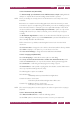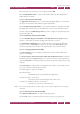Operation Manual
C
OREL
PDF F
USION
U
SER
G
UIDE
ADD-INS FOR MICROSOFT OFFICE INDEX CONTENTS 132
ADD-IN SETTINGS FOR MICROSOFT WORD INDEX CONTENTS 132
10.2.2.4 Bookmarks tab (Word PDF)
The Automatically open bookmarks in the .PDF document to depth setting in this tab
collapses or expands the document headings when the PDF is opened.
NOTE: Ensure your headings are correctly formed in the Word document so that they create correct
bookmarks.
Bookmarks are created from the heading styles in the Word document. If you want
bookmarks to appear correctly in the generated PDF, you must use headings properly
in the Word document. For example, if you use a style with
Heading3
in the Word
document and then set the Automatically open bookmarks... option to only convert
headings with a level of up to 2 into bookmarks, your bookmarks may not appear
correctly.
Use Destination magnification to set the zoom value when the PDF file is opened. A
number of Fit page... options are provided. Inherit zoom opens the PDF with the zoom
value currently selected in the PDF viewer.
PDF bookmarks are, by default, created using the font and color from the Word
document.
Click Use text color to change the color of the bookmark text, which is blue by default.
Click Color to display a color picker so you can select a new color.
Click Use text formatting to change the text to Italic, Bold or Bold-italic.
10.2.2.5 Cropping tab (Word PDF)
Select Use Cropping to enable all the other options on this dialog.
Select Crop if current document format is smaller than destination format, which
enables the Centered option, to crop the document to fit the generated page size.
Select Centered to center the generated page before being cropped.
Click Static values to enter specific cropping values. On selection, use the Units menu to
choose your preferred units (point, mm, inch).
The following three options are available:
Set individual values
Individually set the top/bottom/left and right values.
Constrain all values to be the same
Make the top/bottom/left and right values all the same.
Constrain Top and Bottom values to be the same
Make the top and bottom values the same.
NOTE: If the entered cropping values exceed the page size, the values are ignored and no cropping is
performed.
10.2.2.6 Watermark tab (Word PDF)
Click Watermark Document to enable the following options:
Use the Te x t option to enter the text you want to become your watermark.