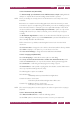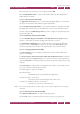Operation Manual
C
OREL
PDF F
USION
U
SER
G
UIDE
ADD-INS FOR MICROSOFT OFFICE INDEX CONTENTS 131
ADD-IN SETTINGS FOR MICROSOFT WORD INDEX CONTENTS 131
Select Automatically open the generated .PDF file to automatically open, in your default
PDF viewing application, every PDF file created from the Word Add-in. The setting of
this option overrides the setting of View the PDF document after creation in the
General tab of the Corel PDF Fusion Setup manager. For more information see “General
tab (PDF)” on page 114.
Select Prompt for the location of the output .PDF file to display a dialog allowing you
to change the location and name of every PDF file generated from the Word Add-in.
Select Minimize Office application during processing to minimize Word when the
conversion starts. Selecting this option can improve the speed of processing.
10.2.2.2 Document tab (Word PDF)
The options in the Open Options panel allow you to configure how you would like your
PDF viewer to display the generated PDF. There are various view options you can specify
including the magnification and the document page number at which the converted
document is opened. All these options can be changed once the PDF is viewed within
your PDF viewer.
Select Allow editing of document information prior to converting each document to
display a Document Information dialog every time a file is converted to PDF.
Enter information relating to the document in each text box of the dialog and click OK.
Select Convert document bookmarks into .PDF named destinations to convert Word
bookmarks into named destinations within the generated PDF. This provides direct
access to those topics using Bookmarks options within your PDF viewer.
Select Include hidden text to create a PDF that includes any text designated as “hidden”
within a Word document. Normally, hidden text does not appear in the output PDF file.
This option is not selected by default.
Click the Save the document before generating .PDF file to ensure that Microsoft Word
automatically saves the document before the PDF is generated.
10.2.2.3 Links tab (Word PDF)
The options in the Hyperlinks to Process panel control which hyperlinks within your
Word document are turned into links within the generated PDF file. With Create PDF
links from hyperlinks in the General tab
not
selected these options are disabled.
Select Look for hyperlinks in document header/footer areas to convert hyperlinks in
the header and footer areas of the document into links in the generated PDF.
Select Use Internet-type hyperlinks, to convert internet addresses into links in the
output PDF. Clicking a link in the output document opens the default web browser to
the specified location.
Select Use cross-document hyperlinks so that links to other documents are made
available in the PDF.
Use the options in the PDF Link Appearance panel to configure how the links appear in
the generated PDF file.