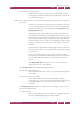Operation Manual
C
OREL
PDF F
USION
U
SER
G
UIDE
ADD-INS FOR MICROSOFT OFFICE INDEX CONTENTS 129
USING ADD-INS FOR MICROSOFT OFFICE INDEX CONTENTS 129
• To create a PDF document from a Microsoft Office 2003 document and send it as an
attachment using the system-registered e-mail application, click on the Add-in toolbar
icon and select Send > PDF. Alternatively, select from the File menu, Corel PDF Fusion
> Send e-mail attachment > PDF.
To create a PDF document from a Microsoft Office 2007 or Microsoft Office 2010
document and send it as an attachment using the system-registered e-mail application
click on the Corel PDF Fusion Ribbon Menu and select the Create and Email icon from
the PDF panel.
NOTE: If you have not previously saved your Microsoft Word or Excel document before attempting to
create a PDF document, a Save As dialog appears prompting you to save it. Once saved the
conversion continues. If you have not saved your Microsoft PowerPoint document before conversion
a “Please save your document before printing it” message appears. You must save the document
before conversion using the Add-ins.
A Corel PDF Fusion “working” message appears followed by a Create Document dialog
that allows selection of the various options:
File name
Change the output file name.
Save as type
Once you have chosen to output to PDF you cannot change the output
file type.
Setup
Choose a different setup to apply to your output file.
Security
These security options are only available when outputting PDF files and
are the same as the options provided within the Corel PDF Fusion Setup
manager. See “Security tab (PDF)” on page 120 for more information.
The following Append Options are available:
Append to
This lets you add the document you are creating to the end of an existing
document. Enter a path to the document or use the Browse option to
find the document to which you want to add the new output file. It must
be of the same type.
Append blank pages to the end of this document
Click this to add between 1 and 9 blank pages to the end of the created
document. Select the number of pages you want to append from the
drop-down menu.
NOTE: If the Create Document dialog is hidden by other windows, use Alt + tab to re-select it.