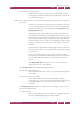Operation Manual
C
OREL
PDF F
USION
U
SER
G
UIDE
SETUPS INDEX CONTENTS 125
WORD DOCUMENT SETUP INDEX CONTENTS 125
Launch on job completion
You can select an application that Corel PDF Fusion launches each time
a job is successfully converted to XPS.
Select the check box and click Browse.... Select the application
(
myapp.exe for example), that you want to launch when each job has
completed.
View the XPS document after creation
When checked, the default system-registered XPS viewing application
launches and displays the output XPS document. If no such application
is registered nothing will happen.
Overwrite an existing XPS document
When selected, XPS files with the same name as an existing file
overwrite the existing file rather than creating a file name with a
numerical increment.
Send the XPS file as an e-mail attachment
This causes the default system-registered e-mail application to display a
Send mail dialog with the generated XPS document already included as
an attachment.
9.5.2 Reporting tab (XPS)
The options in the XPS Reporting tab are the same as PDF Reporting tab. See
“Reporting tab (PDF)” on page 122 for more information.
NOTE: Some of the options in the Setup manager can be accessed using keyboard accelerators. Such
options use an underscore character (_) to highlight the accelerator. For example, you can press i
on the keyboard to choose the Import setups option.
9.6 Word document setup
This section describes all the Word output options available to Corel PDF Fusion.
The Corel PDF Fusion Word setup presents two tabs. Click the tab to access and change
the information contained under that heading.
The options within each tab are described in the following sections:
• “General tab (DOC)” on page 125
• “Reporting tab (DOC)” on page 127
9.6.1 General tab (DOC)
The General tab provides options to configure the format, the location, and the actions
to perform when the output Word file is created.