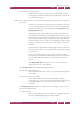Operation Manual
C
OREL
PDF F
USION
U
SER
G
UIDE
SETUPS INDEX CONTENTS 122
PDF DOCUMENT SETUP INDEX CONTENTS 122
Document assembly
When selected, PDF users can insert, delete, and rotate pages, and
create bookmarks and thumbnails.
General editing
When selected, the PDF user can perform document assembly and
general editing, but cannot extract the contents of the PDF.
Fill in forms and signing
Allows PDF users to sign and fill in forms, but not create them.
Comment authoring
Allows the addition and editing of PDF (sticky note) comments and use
of the highlight pen, but not general editing.
Printing
Select either
Enabled
to allow printing,
Enabled (low resolution
only)
to allow low resolution printing or
Disabled
, to disallow any
printing of the PDF file.
9.4.6 Reporting tab (PDF)
The Reporting tab lets you control what happens to messages generated by the Corel
PDF Fusion internal interpreter.
Discard messages
When selected, all messages from the interpreter are discarded. This is
useful when batch processing many files. When enabled, this also causes
all error messages to be discarded, so you should use it with caution.
Create individual log files for each job
When selected, Corel PDF Fusion creates an individual log file for each
job, and writes messages generated by that job to its log file. The log file
is created in the same folder as the output file, and with the same name,
but with a
.log extension. It may be viewed with a text editor. If the
messages are merely informative, the log file is created in addition to the
output file. If an error occurs, the output file is not created, and the log
file contains the relevant error messages.
Delete log file for successful jobs
This is selected as a default and removes the log files for those jobs that
have successfully completed.
Log all messages to
When selected, the messages generated by all jobs are collected in a
single log file. Use the Browse... option to choose the location of the log
file.