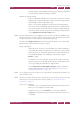Operation Manual
C
OREL
PDF F
USION
U
SER
G
UIDE
SETUPS INDEX CONTENTS 120
PDF DOCUMENT SETUP INDEX CONTENTS 120
The core fonts that are installed are listed in red and may not be removed. The core font
set includes clones of the 35 standard PostScript language printer fonts, as well as stub
files which refer to them. For example, “Helvetica” is one of the standard fonts, but the
font file for Helvetica is just a stub that substitutes the clone font “Helsinki” instead.
The principal reason for installing Type 1 fonts is when you convert files that do not
contain embedded fonts, perhaps because the files were created on a different
computer. When you try to convert such files without making the fonts available, the
documents are converted with incorrect text metrics. By making the fonts available, the
documents are converted with all the correct fonts and spacing.
When you add a Type 1 font because it is used, but not embedded in a PostScript
language file, remember that it is not embedded in the PDF output files unless you also
add it to the Always Embed list in the Font embedding tab. See “Font embedding tab
(PDF)” on page 118 for more information.
The main reason for installing TrueType fonts is so they can be used for TrueType
substitution. For any bitmap or outline font to be a candidate for TrueType substitution,
the original TrueType font must be installed. By default, Corel PDF Fusion searches for
and installs all TrueType fonts within your Windows directory when it is first installed.
However, if you subsequently add any new TrueType fonts to your system, you must
manually make them available using the Font management options.
Click Select folder to display a browser dialog, allowing you to select the folder where
Corel PDF Fusion can find the fonts you want to add. The System fonts button is a
shortcut, equivalent to opening the fonts folder.
Use the << Add option to add the fonts. To remove a font select it and click Remove.
9.4.5 Security tab (PDF)
The options under the Security tab provide various levels of protection for your PDF
documents.
NOTE: The Security tab is not available when a PDF/A-1b setup is selected.
The Encryption level depends on the PDF file format option selected. See “PDF file
format” on page 114. The following options are provided:
Encrypt PDF files
Select to encrypt the PDF files created by Corel PDF Fusion.
When selected the security options within this tab become available and
thus restrictions are placed upon the use of the PDF document.
Apply security to PDF files by entering passwords in the Password
protection panel of the Security tab. Restrict selected features, such as
editing and printing in the Security options and Changes allowed panels.