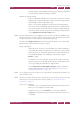Operation Manual
C
OREL
PDF F
USION
U
SER
G
UIDE
SETUPS INDEX CONTENTS 119
PDF DOCUMENT SETUP INDEX CONTENTS 119
input file and are available to Corel PDF Fusion. Base 14 fonts in this list
are always embedded. This option lets you include individual base 14
fonts in a document, rather than all base 14 fonts.
Never embed window
Fonts listed in this box are never embedded in the output PDF file. Use
the Add and Remove buttons to manage this list.
NOTE: Fonts are controlled by the “Always embed” and “Never embed” options when they have the same
names as those listed. However, in many cases the fonts do not have the same names and cannot,
therefore, be controlled.
NOTE: For XPS to XPS and XPS to PDF conversions the “Always embed” and “Never embed” options
may not always work as desired. Fonts from XPS jobs must be embedded in the output, and many
fonts cannot be substituted. In this case, Corel PDF Fusion will embedded a font possibly contrary
to your selections in these options.
Embed all fonts (except base 14)
When selected, all fonts present in the document (except base 14 fonts)
are embedded in the output PDF file, and all fonts that were embedded
in the input file (by the printer driver or generating application) are also
embedded. When a font is referenced by the incoming file and is
available to Corel PDF Fusion, it is embedded in the generated PDF file.
When this option is not selected, the font is only be embedded when it
appears in the Always embed list.
Any candidate for embedding is rejected if it is one of the base 14 fonts
(unless it appears in the Always embed list), or it appears in the Never
embed list.
Subset fonts
With selected, only subsets of the original fonts are embedded in the
PDF file. This is the preferred setting, as it leads to smaller files. However,
selecting Subset fonts prevents you from subsequently using PDF plug-
ins or other tools that allow text correction within a PDF file, as not all
characters from the embedded fonts are available for use.
9.4.4.1 Font management
To manage fonts, click the Font management... button in the Font embedding tab.
The Font management dialog lets you control which fonts are installed. These fonts are
installed on your disk, but you can control whether or not they can be loaded by the
PostScript language
findfont
operator.
This dialog manages Type 1 fonts (also known as ATM fonts or PFB format fonts) and
TrueType fonts. Each kind of font is distinguished by an icon in the margin. This option
makes no distinction between PFB format, PFA format (an ASCII format for Type 1 fonts
typically used on UNIX platforms), or raw PostScript language files containing Type 3
fonts. All of these fonts are displayed as PostScript language fonts in this dialog.