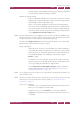Operation Manual
C
OREL
PDF F
USION
U
SER
G
UIDE
SETUPS INDEX CONTENTS 115
PDF DOCUMENT SETUP INDEX CONTENTS 115
Use this option to automatically rotate the pages so that the output PDF
is produced at its optimum viewing orientation.
Optimize for fast web viewing
Before you distribute PDF files via the web make sure they are created
with this option selected. This prepares the document for page-at-a-time
downloading, sometimes called
byte-serving
.
When a document is optimized for page-at-a-time downloading, the
web server sends each individual page of information requested by the
user, rather than the whole PDF document. When working with large
documents, which can take a long time to download, it is important to
use the Optimize for fast web viewing option.
NOTE: Fast web viewing depends on the configuration of the web server and also the capabilities of the
PDF client. This option ensures that the file meets the requirements for Linearized PDF and, under
the right circumstances, it could be delivered and displayed progressively.
The items in the Output options panel of the General tab, allow you to control what
happens to the output document once it is created:
Always output files to
When this is not checked, or checked without a location specified, the
output PDF file is always located in the same directory as the input file.
When this option is checked Corel PDF Fusion outputs all PDF files to
the specified destination The destination is selected by using the
Browse... option.
The file name is composed of the document name (with a numerical
suffix, if necessary to avoid duplicate file names). Use this feature when
you are generating all output files in a single location.
Use the Overwrite an existing PDF document option to disable the
numeric suffix generation. For more information see “Overwrite an
existing PDF document” on page 116.
NOTE: You are always prompted for a location for the output file when creating a PDF by printing to the
Corel PDF Fusion printer.
NOTE: The location specified in this option can be overridden by the options selected in the Save converted
documents panel of the Corel PDF Fusion Preferences dialog. See
“Corel PDF Converter
preferences” on page 58
.
Launch on job completion
Use this to choose an application that Corel PDF Fusion launches each
time a job is successfully converted to PDF.
Select the check box and click Browse.... to select the application
(
myapp.exe for example), which you want to launch when each job has
completed.