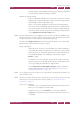Operation Manual
C
OREL
PDF F
USION
U
SER
G
UIDE
SETUPS INDEX CONTENTS 113
SETUP MANAGER REFERENCE INDEX CONTENTS 113
To create an XML setup file for distribution to other users of Corel PDF Fusion:
1 Ensure all your setups are correct in all details.
2Click the Export option on the XPS, PDF or Word setup dialog.
3 Use the displayed Export Setup dialog to choose a location and name for your XML file.
Ensure the file has a
.xml
extension.
4Click Save to save the file. Select Cancel to abort the save.
NOTE: When an XML file is exported and subsequently imported the Always output files to and Launch
on job completion locations are not transferred. This is because these locations are system specific
and may not be appropriate on your system.
9.3 Setup manager reference
The “PDF document setup” on page 113, “XPS document setup” on page 123 and
“Word document setup” on page 125 sections describe all the options available to the
Setup manager.
The Corel PDF Fusion Setup manager has a number of tabs for different tasks. Click the
various tabs to access and change the information contained under that heading.
The XPS and PDF setup managers have different settings with the exception of the
Reporting tab which is the same.
NOTE: Some of the options in the Setup manager can be accessed using keyboard accelerators. Such
options use an underscore character (_) to highlight the accelerator. For example, you can press i
on the keyboard to choose the Import setups option.
9.4 PDF document setup
This section describes all the PDF output options available to Corel PDF Fusion.
The Corel PDF Fusion PDF setup presents a number of tabs for different tasks. Click the
various tabs to access and change the information contained under that heading.
The options within each tab are described in the following sections:
• “General tab (PDF)” on page 114
• “Advanced tab (PDF)” on page 116
• “Compression tab (PDF)” on page 117
• “Font embedding tab (PDF)” on page 118
• “Security tab (PDF)” on page 120
• “Reporting tab (PDF)” on page 122