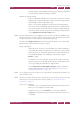Operation Manual
C
OREL
PDF F
USION
U
SER
G
UIDE
SETUPS INDEX CONTENTS 111
MANAGING SETUPS INDEX CONTENTS 111
3 Choose the setup in the Setup name field that most closely matches the setup you want
to create.
4 Select Edit to open the Setup manager.
5Click Create to open a Setup details dialog with a copy of your selected setup.
6 Choose a new Name and change the Description. Enter a description that allows you
and others to easily understand the purpose of the setup. You can choose to make this
new setup available to all other users. Click OK to close the dialog.
7 Change the settings of your new setup by modifying the options in the various tabs. See
“Setup manager reference” on page 113 for more details.
8Click OK to apply the changed settings to the setup. Select Cancel to close the Setup
manager without changing the options.
9.2.4 Rename a setup
This section describes how to rename a setup and/or change the description associated
with it.
NOTE: The standard setups that are shipped with Corel PDF Fusion may not be renamed or removed,
NOTE: Setups can only be renamed once a serial number for Corel PDF Fusion is entered. In evaluation
mode you can use the standard setups.
1 Open a document and select Save as.
2 Select the required Document type and choose whether you want to edit an XPS, PDF
or Word setup.
3 Choose the setup in the Setup name field that you want to rename.
4 Select Edit to open the Setup manager. You can, if you wish, change the setup to rename
by selecting a different Setup name.
5Click Rename... to open a Setup details dialog.
6 Enter a new Name and, if required, change the Description. Enter a description that
allows you and others to easily understand the purpose of the setup. You can choose to
make this new setup available to all other users. Click OK to close the dialog.
9.2.5 Remove a setup
This section describes how to remove a setup
NOTE: The standard setups that are shipped with Corel PDF Fusion may not be renamed or removed.
1 Open a document and select Save as.
2 Select the required Document type and choose whether you want to edit an XPS, PDF
or Word setup.
3 Choose the setup that you want to remove in the Setup name field.