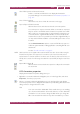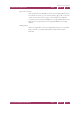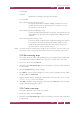Operation Manual
C
OREL
PDF F
USION
U
SER
G
UIDE
WORKING WITH ANNOTATIONS INDEX CONTENTS 104
ADDING HYPERLINKS INDEX CONTENTS 104
Te x t c o l o r
Select the color icon to display a color picker. Choose a color from the
set of basic colors, select a color in the picker, or enter specific values.
Click Add to Custom Colors to save it when you have found a color
you like.
Annotation properties
For more information see “Free text annotation properties” on
page 104.
Delete selected comments
Click this option to delete the current instance of a free text annotation.
Flatten annotation
Click this option to mark the free text annotation for “flattening”. When
the document is subsequently saved, free text marked for “flattening” is
rendered onto the page so it becomes part of the underlying page and
is treated in exactly the same way as any other text. Once free text is
flattened the style and properties of the text cannot be changed.
8.3.2 Free text annotation properties
Title
Your user name is the default title. This is useful when you are marking
up a document and want the document’s author to see who added the
annotation. You can, however, change the title. When you change the
title of an annotation it remains for any other annotations you create.
Style
This changes the color style of the comment. Click Color... to display a
color picker. Choose a color from the set of basic colors, click a color in
the picker or by enter specific values. Click Add to Custom Colors to
save it when you have found a color you like.
Property / Value
These are the properties of the selected annotation including: the date
it was created, whether the comment has replies or is a reply, when it
was last modified, its name, its subject and type. These properties cannot
be edited.
Locked
Check Locked to prevent the annotation properties from being
changed.
8.4 Adding hyperlinks
You can add three types of hyperlinks to a document: a link to a page, a link to a web
page and a link to a file. Once a link is added to a document selecting that link will
automatically display the linked page, web page or file.
1 Select, in Page View, the page onto which you want to place the link.