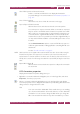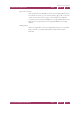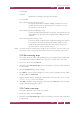Operation Manual
C
OREL
PDF F
USION
U
SER
G
UIDE
WORKING WITH ANNOTATIONS INDEX CONTENTS 103
FREE TEXT ANNOTATIONS INDEX CONTENTS 103
Or:
1 Select, in Page View, the page onto which you want to place the free text.
2 Select Document > Comments > Free Text or press Alt + T. The crosshair appears
ready for you to select an area on the page.
3 Select an area on the page.
4 Click within the selected area and then type in your text.
5 When the text is typed you can select the new text and apply formatting by selecting
the from the options available. For more information see “Free text annotation styles”
on page 103.
NOTE: To flatten the free text annotation so that the text becomes part of the underlying page see
“Flatten annotation” on page 104
.
8.3.1 Free text annotation styles
When you have created some free text you have several formatting options available:
Figure 8.11 The free text icons
To apply text formatting select the text to be changed followed by the relevant icon. The
following options are available:
Font
Use this option to change the displayed font, the font style and the point
size. In addition, you can make the text display with an underline or
strikeout. Use the Writing System drop down menu to select your
preferred language system.
Bold / Italic / Underline
Use these options to change the style of the text. Click once (or select
Ctrl + B, Ctrl + I or Ctrl + U) to apply and style and again to remove it.
Justification Left, Right, Center and Justified
Use these options to change the justification of the text. Click once (or
select Ctrl + L, Ctrl + R, Ctrl + C or Ctrl + J) to apply the style and
again to remove it.