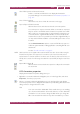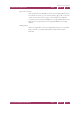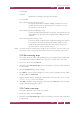Operation Manual
C
OREL
PDF F
USION
U
SER
G
UIDE
WORKING WITH ANNOTATIONS INDEX CONTENTS 102
FREE TEXT ANNOTATIONS INDEX CONTENTS 102
Style
This changes the color style of the comment. Click Color... to display a
color picker. Choose a color from the set of basic colors, click a color in
the picker or by enter specific values. Click Add to Custom Colors to
save it when you have found a color you like.
Property / Value
These are the properties of the selected annotation including: the date
it was created, whether the comment has replies or is a reply, when it
was last modified, its name, its subject and type. These properties cannot
be edited.
Locked
Check Locked to prevent the annotation properties from being
changed.
8.3 Free text annotations
Free text annotations can be added to pages in a various fonts, styles, justifications and
colors. Once you are happy with the text and its style you can “flatten” it onto the page.
You can copy and paste text from and to free text annotations, and the properties of
the free text can be changed.
Once added to a document free text annotations can be moved and re-sized by clicking
and dragging on the frame. In addition, when a page is rotated the free text annotation
is also rotated in the same way as the page, but the toolbar is not.
Free text annotations can be added to a document using two methods. Select the free
text tool followed by selecting an area on the page or vice-versa:
1 Select, in Page View, the page onto which you want to place the annotation.
2 Press Shift and left-click to display the crosshair and select an area.
3 On release of the button one of the context sensitive menus appears.
Figure 8.10 Context-sensitive menus
4 Click the free text icon (1) or select Document > Comments > Free Text or press Alt
+ T.
5 Click within the selected area and then type in your text.
6 When the text is typed you can select the new text and apply formatting by selecting
the from the options available. For more information see “Free text annotations” on
page 102.
1