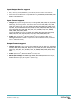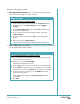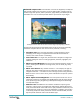Product specifications
Reviewer’s Guide [ 6 ]
Features in the Organizer include:
•New! Multi-photo editing: Users can save time by copying edits
performed on one image to a batch of photos.
•New! RAW image conversion: From within the Organizer, RAW images
can be converted to another format.
Give it a try
To copy changes to multiple photos
1 In the Organizer, select a photo, and click the Express Lab button.
2 In the Express Lab, click Smart Photo Fix, and click Suggest
Settings.
3 Click the Exit Express Lab button, and click Yes to save the photo
and return to the Organizer.
4 In the Organizer, right-click the image you edited, and choose
Capture Editing.
5 Click another photo, hold down the Ctrl key, and select multiple
photos.
6 Right-click, and choose Apply Editing.
The Smart Photo Fix settings are copied to all the selected photos.
Give it a try
To convert RAW images to another format
1 In the Organizer, select the thumbnails of the RAW images you want
to convert to another file format.
2 Right-click, and choose Convert RAW.
The Batch Process dialog box appears.
3 From the Type drop list, select a new file format for the RAW images.
4 In the Folder field, type the location of the folder where you want to
save the new files, or click the Browse button and select a new folder.
5 To rename files during conversion, click the Modify button and
choose a renaming option.
The renaming option appears in the New File Name field after
clicking OK.
6 Click Start.