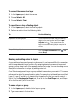User guide
494 Corel Painter X3 Getting Started Guide
This layer contains a brushstroke. The content area is defined by an invisible
bounding box (indicated by a dashed outline in the image).
The layer indicators provide a visual representation of the bounding box. For more
information, see “Selecting layers” on page 489.
To move or nudge a layer
1 In the Layers panel, select the layer or group you want to move.
2 Perform an action from the following table.
To move a layer to a specific location
1 In the Layers panel, select a layer or group.
2 Click the Layer options button , and choose Layer Attributes.
3 In the Position area, type values in the following boxes:
To Do the following
Move a layer
Click the Layer Adjuster tool in the
toolbox, and drag the selected layer in the
document window.
Move a layer one pixel at a time
Click the Layer Adjuster tool in the
toolbox, click the layer in the document
window, and press the Arrow keys to move
the selected layer one pixel at a time.
Move a layer to a new document window With two or more documents open in the
application window, click the Layer
Adjuster tool in the toolbox, and drag
the selected layer to another document
window.