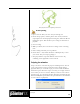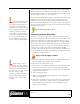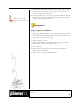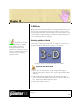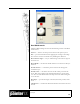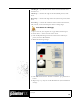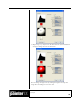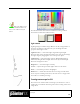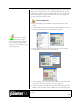User Guide
Academic Courseware: Chapter 9
Joyce Ryan
84
Choose how many tenths of a second you want between frames. Corel
Painter defaults to ten 1/10ths of a second. The lower the number, the
more frequently a frame is created and the smoother the animation will
be. More frames, however, use more disk space.
In this example, I played back my Sketch script. When Save Frames On
Playback is turned on and you play a script, a dialog box will open
asking you to save a frame stack. I named the file Sketch.frm. Corel
Painter automatically broke the movie up into 72 frames. The length of
the movie will depend on the 1/10ths of a second setting you choose and
the length of your script.
Play the Sketch QuickTime movie.
Increasing resolution with scripts
In Chapter 1 we covered a great deal of information on how to choose
the correct resolution to work in. One of the reasons artists like to work
with vectors is that they are resolution-independent. They are easy to
make larger with no loss of image quality. When you enlarge a bitmap,
however, the image quality suffers. With scripts, there is a way around
this limitation. You can use a script to record your painting while you
work at a low resolution, then play the painting back at a higher
resolution! This technique allows you to paint quickly and intuitively at
a low resolution, while still having the advantage of being able to render
your painting at a high resolution.
Replay a script at a higher resolution
1 In the Script Options dialog box, make sure the Record Initial State
option is enabled and everything else is turned off.
2 Open a new file, 640 x 480 at 72 ppi.
3 Choose Select > All. (This action allows for a resolution-independent
playback later. It creates a reference rectangle that is part of the
recording. The rectangle must be recorded to play a session back into
a higher resolution file later.)
4 Start recording your script.
5 Make your painting. When you are finished, stop recording and
name your script Hi_rez.
6 Open a new document, two to four times the size of your original file
(in this case, 1280 x 960 or 2560 x 1920 at 72 ppi). Make sure the
new document has the same aspect ratio as the original, so your
image won’t get distorted.
If you are turning a long script
into a frame stack, be aware that it
may result in a very large file. If you
recorded the act of painting a high-
resolution picture, the frame stack will
have to create frames the same size and
resolution as the picture. And even
with standard 720 x 486 frames at
72 ppi, hundreds of frames will make
for a very large file. Be careful that
you have sufficient disk space before
you start a project of that magnitude.
When creating a script for
high resolution, keep things simple. If
you import photos or use shapes, image
hose brushes or complicated selections as
part of the script, your image may not
play back correctly at a high
resolution. Try to plan your painting so
that you add those things after the
painting has been rendered in high
resolution.