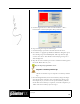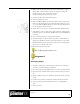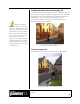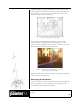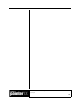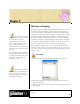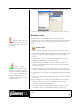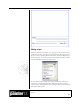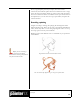User Guide
Academic Courseware: Chapter 9
Joyce Ryan
79
Chapter 9
The Power of Scripting
Every good computer graphics program offers the ability to write scripts
in one form or another. Tapping into the power of scripting greatly
increases your ability to make software work for you. No matter how
comprehensive the tools in a piece of software might be, there is always
something the programmers didn’t think of, or a feature that would
have been too bulky or specialized to include, or a repetitive task you
would like to automate, such as applying the same effect to each frame
in a video clip. And that is where scripting comes in. You can literally
write your own processes without having to learn programming.
In Corel Painter, scripting offers you, for example, the power to have
unlimited “undos.” If you record your work in a script, you can revert to
any stage in the project by playing the script back and stopping it at the
stage you want.
Play a script
1 Open the Scripts palette by going to Window > Show Scripts.
2 Play the Tim Warnock 1 script by clicking the Play button at the
bottom of the palette.
3 Play the script again, this time using the Stop or Pause button to stop
the playback.
There are two kinds of scripts
in Corel Painter. One type you use with
the Record feature. The other
automatically records your work
session. Should your computer crash,
there is a good possibility you can
retrieve your work session in Painter by
playing back the script from the time of
the crash.
You can specify how many days Painter
keeps the automatically recorded scripts
by specifying the number of days in the
Preferences > General dialog box.
The default is one day.
Should you have to play back
a day’s script, you will be better off to
open it and copy just the parts you
need, then paste them into a new script
and play that script back.