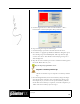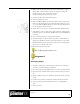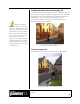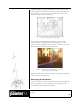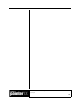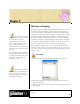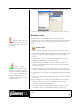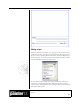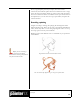User Guide
Academic Courseware: Chapter 8
Joyce Ryan
74
2 Make a new file the same size as the movie (320 x 240 at 72 ppi).
Choose Edit > Paste In Place to paste the strawberry. Drop the
strawberry layer to the canvas. Save the file as
Strawberrybackground.rif and keep it open.
3 In the movie file, delete the strawberry layer.
4 Start recording a new script.
5 Choose the Magic Wand tool from the toolbox. In the property bar,
make sure the Contiguous box is checked and the tolerance is set at
16 or less. With the Magic Wand tool, select the white background
around the lips in the movie frame.
6 Choose File > Clone Source, and choose Strawberrybackground.rif.
7 Select Effects > Fill > Clone Source. The strawberry should appear
behind the lips. Use Command+D (Mac OS) or Ctrl+D (Windows)
to deselect.
8 Stop recording. Name your script Clonestrawberry.
9 Undo the changes to the first frame of the movie. Choose Movie >
Apply Script To Movie and select the Clonestrawberry script. Click
the Playback button. The strawberry should now be sitting behind
the lips on every frame of the movie.
10Paint in the lips frame by frame.
Play the Berrylips QuickTime movie.
Assignment 6
Rotoscoping dialogue
1 Using the techniques you have learned in the exercises, videotape
yourself or a friend speaking a brief phrase.
2 Save the footage as a QuickTime movie, or a series of sequential files.
3 Open the movie in Corel Painter and trace the elements you wish to
use.
4 Design a simple character to match the mouth movements you have
traced.
5 Combine your character with the lip-synched mouth movements.
6 Clean up, paint the final animation and save it as a QuickTime
movie.
7 Play your movie!