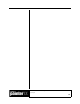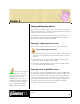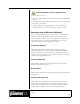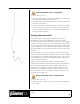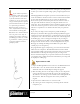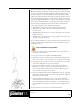User Guide
Academic Courseware: Chapter 6
Joyce Ryan
61
that case, you need to determine the best settings for your image based
on what you consider acceptable image quality, weighed against the file
size.
The Imaging Method setting that you choose will determine how your
24-bit Corel Painter document will be converted to the limited number
of colors that the GIF format uses. If you choose the Quantize To
Nearest Color option, Corel Painter picks the color nearest to that of
each pixel. This method is useful if your image has broad areas of a
single color. If you choose Dither Colors, Corel Painter applies a pattern
to the colors chosen to generate a more accurate, less banded result. You
will have to experiment to see which works best with your particular
imagery.
If you want your image to have transparency, enable the Output
Transparency check box. Most programs that display GIF files support
transparency, but for those that don’t, you should specify the color of the
“transparent” area—this area will be the same color as the background
of the Web page, and so it will appear transparent. If your image is
going to be displayed on the Web, enable the Background Is WWW
Gray option. You can also choose to use the background color of your
Web page by enabling the Background Is BG Color option. Plan
carefully if you use transparency.
For programs that support transparency, your selection will determine
which areas are transparent. The Threshold slider determines which
selection (loaded mask) value becomes transparent. You can see how the
Threshold slider is affecting the transparency of your image in the
Preview window. Transparency is represented in the Preview window by
a rectangular lattice. Enable the Interlaced check box if your image will
be displayed on a Web page.
Export a movie as a GIF
1 Import the Run QuickTime movie and save it as Webanimation.frm.
2 Choose File > Save As, and then choose Save Movie As GIF
Animation. The Save As GIF Options dialog box appears.
3 Move the dialog box next to the image so that you can compare the
colors in the Preview window with the colors in the original image.
Try different color settings, as well as Dither Colors and Quantize To
Nearest Color. Pick the settings that most closely resemble the
original.
4 Open the file in a Web browser to see how it looks.
5 Try selecting an area for transparency and saving the file with the
transparency set.
If your animation promises to
be entertaining, rather than essential,
you can give the user a choice whether
to open the animation. Under those
circumstances, you can get away with
a larger animation file. Use a preview
of the animation that the user can click
on to open the larger animation.
Wherever possible, give the user a
choice, and provide an estimate of the
time it will take to load large files.
Web banners are a situation where the
user is not given a choice. They are
usually an integral part of the design
of the Web page. In that case, consider
it good manners, as well as good sense,
to design the animation to load as
quickly as possible.