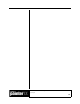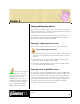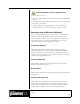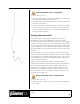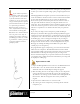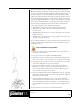User Guide
Academic Courseware: Chapter 6
Joyce Ryan
58
Export a Corel Painter movie as an AVI movie
1 Choose File > Save As.
2 In the Save Movie dialog box, enable the Save Movie As AVI option,
and specify the number of frames per second.
3 In the Enter Movie Name dialog box, choose a location, enter a name
for the file, and click Save.
4 In the Video Compression dialog box, choose a compression method
from the Compressor pop-up menu. Specify the options you want.
For some compression methods, you can click the Configure button
to specify additional options.
Working with numbered files
Corel Painter supports importing and exporting numbered files.
Numbered files are any series of files that are the same size and
resolution, and that are named following a specific style, which includes
a number at the beginning or at the end of each filename. For example,
the first frame might be called Movie001, the second frame Movie002,
and so on. When you export a movie as numbered files, you can import
the numbered files into an application that may not support other movie
formats.
When exporting, you specify the filename for the first file. You must
include zeroes so that all numbered files have the same number of digits.
For example, if you are creating numbered files from 1 to 24, include
“01” in the filename. If you are creating numbered files from 89 to 110,
include “089” in the filename.
Importing numbered files is an excellent method of bringing an
animation from another 3-D or animation program into Corel Painter.
When importing numbered files, make sure that the file format is
supported by Corel Painter, and that the number of digits in each
filename is the same. When you import numbered files, you create a
new frame stack, and you are prompted to choose a number of onion
skin layers and a storage type.
Export a Corel Painter movie as numbered files
1 Choose File > Save As.
2 In the Save Movie dialog box, select the Save Movie As Numbered
Files option.