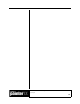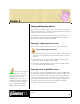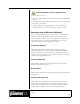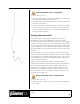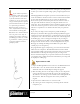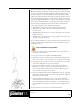User Guide
Academic Courseware: Chapter 6
Joyce Ryan
55
Chapter 6
Saving and Exporting Movies
Once your movie is finished, you can save it or export it in various file
formats. In this chapter, you will find out about the different saving and
exporting options you have for your movie.
Corel Painter provides several options for saving and exporting your
finished movies. Some file formats (such as QuickTime and Video for
Windows) have compression options available.
Exporting a single image from a movie
You can export a single frame from your movie as a separate image.
Export a single image from a movie
1 Display the frame you want to export in the image window. You can
click on the frame thumbnail in the Frame Stacks palette to display
the frame.
2 Choose File > Save As. The Save Movie dialog box appears. Select
Save Current Frame As Image, and click OK.
3 In the Save Image As dialog box, choose a location and file format,
enter a name for the file, and click Save.
Exporting movies as QuickTime movies
You can export a movie as a QuickTime movie on either the Macintosh
or the Windows platform. QuickTime supports different compression
schemes (codecs). The following descriptions of the main compression
options should help you choose one; however, you’ll probably want to
experiment with different compressors and settings to identify the best
settings for your work. You may also have additional compression
methods available depending on your hardware.
The word “codec” comes from
combining the words “compression”
and “decompression.” A codec is any
technology for compressing and
decompressing data. Codecs can be
implemented in software, hardware, or
a combination of both. Some popular
codecs for computer video include
MPEG, Indeo® and Cinepak®.