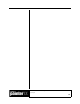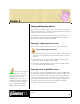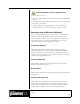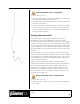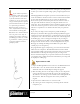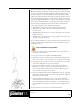User Guide
Academic Courseware: Chapter 5
Joyce Ryan
53
the background clouds. When you reach frame 60, drop the cloud
layer or delete it before playing back your animation.
7 Play your animation. You may now export your animation in a
variety of formats.
Play Skytitle.mov to see the final animation.
Save your animation as sequential TARGA files
1 Choose File > Save As. The Save Movie dialog box appears.
2 Select the Save Movie As Numbered Files option.
3 In the Save Image As dialog box, choose a location where you want to
save the file, and choose the TARGA file format from the Save As
Type list. In the File Name box, enter a name for the first file. Since
you may wish to import these files into another program, it is
important to name and number them properly. The safest technique
is to follow the convention of limiting your file name to 8
alphanumeric characters and your extension to 3 letters. For the
Skytitle animation, try skya001.tga—“sky” describes the animation,
“a” is the version, and “001” allows the creation of sequential files
from 1 to 999. You must always begin or end the filename with a
number with sufficient zeroes to accommodate the length of your
animation.
4 Click Save. All frames of the animation are automatically saved and
numbered as sequential files.
Saving your animation as
sequential TARGA files has several
advantages. The TARGA format is a
common one used for video and is easily
imported into video editing and
compositing programs. The TARGA
format will preserve alpha channel
data, also making the images easier to
composite. Corel Painter allows you to
import sequentially numbered
TARGA files into a new Corel
Painte r m o v i e file.