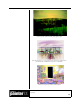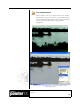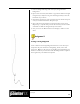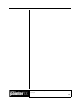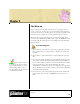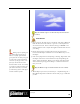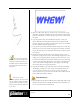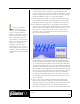User Guide
Academic Courseware: Chapter 5
Joyce Ryan
52
2 Using the Layer Adjuster tool, pull your text on top of the final frame
of your animation. You may want to adjust the brightness and
contrast of your letters in relation to the sky by using Effects > Tonal
Control > Brightness/Contrast. I also chose to add a very thin drop
shadow from Effects > Objects > Create Drop Shadow.
3 On the Layers palette, make sure the Preserve Transparency check
box is disabled, and the Pick Up Underlying Color box is enabled.
Click back one frame to deposit your completed text on frame 60.
4 From the Erasers brush category, select the Eraser variant. Erase a
portion of the exclamation point. Click backwards to the next frame
and erase a little more. Repeat until you are back to frame one, and
your letters are completely erased. Delete the text layer. This is a
good time to play your animation! Close the movie file and save a
new version of your animation.
5 Reopen Skytitle.frm. Now let’s add a special effect. Make sure you are
on the final frame of the animation by clicking the Fast Forward
button on the Frame Stacks palette. Then, press the Page Down key
on your keyboard to move back to frame 59. From the F-X brushes,
select Fairy Dust. Make sure your current color is white. Experiment
with the size of your brush by painting a little, then using the Undo
function (Edit > Undo). When you are satisfied with the brush, paint
over the edge of the area that has just been erased from the letters in
the current frame. Page down and repeat until you reach frame 1.
Use the Page Up and Page Down keys to check your placement of
twinkles. Play your animation! Close the file and save a new version
of your animation.
6 Your are now ready to animate the final cloud layer. Reopen the
Skytitle.frm file. From your Sky.rif file, click on the Clouds2 layer.
Select all, and copy your clouds. Paste the clouds onto the first frame
of animation and animate them as you did the background layer.
Move these clouds a bit on every frame so they will move faster than
Timing is an important
consideration when creating any
animation. To create the WHEW!
write-on, you must establish the
following: 1) How long do you want it
to take? In this instance, I decided
that a 2-second effect would work
nicely. Therefore, I created 60 frames.
Video runs at 30 frames per second. I
wanted a very smooth effect, so I
animated on every frame. This is
called working on “ones.” 2) How
many times do you need to erase within
each letter? I looked at each letter and
calculated how many erasures I needed
to make.