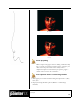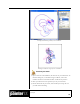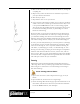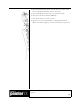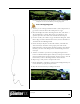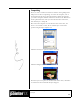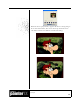User Guide
Academic Courseware: Chapter 4
Joyce Ryan
40
A wide image for the background is the equivalent of a pan cel. It will be moved
through the scene to create the illusion of a moving background.
Create a moving background
1 Assume you are creating an animation that is 320 x 240 pixels at 72
ppi. Create a new file that is 640 x 240 pixels at 72 ppi.
2 Paint the background. Once the background is done, click Select >
All, and then Select > Float. This moves your painting up on a
separate layer above the canvas. Save this file and leave it open.
3 Create a new file, 320 x 240 at 72 ppi. In the New dialog box, under
Picture Type, click the radio button for movie, and set the frames to
30. Name the movie Backgrnd.frm.
4 Choose the Layer Adjuster tool from the toolbox, and enable the
Auto Select Layer check box on the property bar. Click on the
background layer in the document window and drag it into the first
frame of your movie. The background is automatically pasted on a
new layer.
5 Advance one frame in your movie by clicking the Step Forward
button on the Frame Stacks palette. The layer in the previous frame is
merged with the canvas. In the new frame, the layer is active. Use the
left arrow key to move the background the desired amount.
6 Repeat step 5 until you have completed the movie.
7 On the final frame, remember to either drop the background layer or
turn it off before you play back your movie.
8 Play the movie and watch your background move!