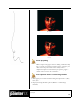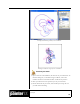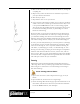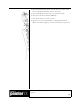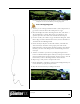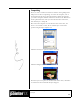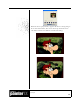User Guide
Academic Courseware: Chapter 3
Joyce Ryan
34
3 To create a new portfolio, click the palette menu arrow, and choose
Open Library.
4 In the Choose Image Portfolio dialog box, click the New Library
button.
5 In the New Image Portfolio dialog box, choose a location and enter a
name for your image portfolio. Click Save.
6 To add an image to the new image portfolio, select a layer, and do one
of the following:
• To cut the layer from the current document, drag the image from
the document window to the Image Portfolio palette using the
Layer Adjuster tool.
• To copy the layer, hold down Option (Mac OS) or Alt (Windows),
and drag the image from the document window to the Image
Portfolio palette using the Layer Adjuster tool.
7 In the Save Image dialog box, type a name for the image.
8 To use an image from the Image Portfolio, drag it from the Image
Portfolio palette to the document window.
Roughing out the animation
Once you have a good sense of when things have to happen and where
they hit on the audio track, you can start animating. Roughing out the
key poses for your animation is the next step. Some animators like to
animate “straight ahead,” creating each drawing in sequence. Most
animators find it easier to rough out the key poses, then create the in-
between drawings for those poses, and then test the motion and add or
subtract drawings where necessary. You may find yourself using a
combination of the two techniques.
Save your phoneme chart as
a custom Image Portfolio so you
always have reference for mouth
positions.