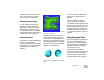User Guide
The Web402
Note
•
RIFF format contains data about your
image that is lost when you convert it to
GIF or JPEG. If you may need to edit the
file later, save a RIFF copy before you
generate a GIF or JPEG version.
Grouping Slices
You can fine-tune your sliced image by
combining slices that go together or
that do not contain slice objects.
For example:
• You might want a slice that extends
across several “columns” in the
slice map. To accomplish this, you
can group smaller slices into a
large slice.
• There could be a large area of your
image that shows only a single
background color. Grouping the
slices in these areas makes it easy
to export a single GIF image with
a small number of colors. Be sure
to set the GIF color settings
accordingly.
A sliced image, before slices are grouped.
After grouping slices.
Grouped areas must remain
rectangular. If you create a nested
group, previously grouped slices may
be ungrouped in order to create a
rectangular shape.
Automatically assigned slice names
change based on the top-left slice in
the group.
To group slices:
1 In the Image Slicer dialog box,
click the Select tool .
2 In the image window, click the
top-left slice to be included in the
group, and drag down or to the
right, or both, until the target slices
are selected. When you release the
mouse button, the slices are
grouped.
Click the top-left slice and drag until a new,
larger slice is created.