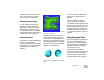User Guide
Corel Painter 401
2 In the File Name box, type the new
name.
The new name displays in the
Slice pop-up menu the next time
you select a slice.
Note
•
By default, slices are automatically
named according to their position order
(Image1, Image2, and so on, moving from
left to right, top to bottom). These names
correspond to cells in the HTML table that
reconstructs your image. When you rename
a slice, Corel Painter disables the Auto
option for that slice. If you re-enable the
Auto option, you revert to the automatic,
position-related slice name, and any name
that you may have previously entered is
overwritten.
To set slice options:
1 In the Image Slicer dialog box,
choose a slice from the Slice pop-
up menu.
2 From the File Type pop-up menu,
choose a file format.
If you do not want an image file
exported, such as when a portion
of the image can be replaced by an
HTML element, choose No
Export.
3 Click Options, and specify the
options you want for the chosen
file format.
4 Specify any of the following
optional settings:
• Link URL—specify a URL to
link to when the slice is clicked.
You can enter either an absolute
or a relative URL.
• Image ALT Text—specify the
text to be displayed when the
pointer is moved over an image
in the browser. This is equiva-
lent to the “ALT” attribute of
the HTML <IMG> tag. If the
slice will be used in a rollover,
this text is displayed in the
browser’s status bar during the
rollover.
• Rollover State—if you want to
use the selected slice as a roll-
over, specify the rollover states
to be supported.
To export slices:
1 In the Image Slicer dialog box,
click Export Settings for Current
Image State, and specify any of the
following options:
• Location where HTML table
will be created—click Select,
and specify a filename and
location for the HTML file.
• Generate HTML Code in ALL
CAPS—enable or disable this
option.
• Location where images will be
exported—click Select, and
specify a filename and location
for the exported images.
• Include JavaScript—if slices in
the image are to be used for
rollovers, enable this option
and indicate which state the
current image represents.
• Use Single Color Table for All
GIF Slices—constrain all GIF
slices in the image to the same
color table. Enabling this
option can help avoid palette
clashes between slices exported
to GIF.
2 Click Export.