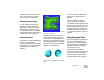User Guide
Corel Painter 399
However, it’s helpful to have some
understanding of how tables operate
within HTML, as the slices will
become part of a table.
A table displays information in rows
and columns, with borders that can be
shown or hidden. Tables allow you to
format or lay out elements on a page
to create alignment and space.
If one or more of the slices is designed
to be a rollover, the Image Slicer plug-
in generates the JavaScript needed for
the rollover effect. Refer to
“Understanding Rollovers” on
page 403.
After you’ve used the Image Slicer
plug-in, you can use the HTML file it
creates as a starting point, or you can
copy the HTML code for the table
and any JavaScript for rollover effects
into your own HTML file.
The Image Slicing Layer
The Corel Painter Image Slicer plug-
in creates an Image Slicing layer that
stores information about how your
image is sliced (segmented) and about
how each slice of your image should
be exported.
Every time you apply the Image
Slicer, a new Image Slicing layer is
created. Each Image Slicing layer
generates code for an HTML table. Be
careful not to open multiple instances
of the Image Slicer plug-in when
you’re slicing an image. Create one
Image Slicing layer, then just double-
click it on the Layers palette to
continue working.
There may actually be times when you
want to have more than one Image
Slicing layer. For example, if you want
to slice an image in different ways for
use on different Web pages, you could
create an Image Slicing layer for each
page. For most slicing purposes,
however, you should create only one
Image Slicing layer.
The Image Slicer works on the
imagery below it in the layer stack.
Because of this, the Image Slicing
layer must be topmost in the layer
stack.
If you add layers to your image after
adding the Image Slicing layer, be sure
to move the Image Slicing layer to the
top of the layer stack before exporting
the slices again. For more information
about re-ordering layers, refer to
“Changing Layer Hierarchy” on
page 238.
If all or most of your image slices are
of the same file format (GIF, JPEG,
TIFF, or No Export), have the same
number of image states, or reference
the same URL, you can save time by
setting those options before creating
any slices.
Working with Image Slices
You create image slices by adding
horizontal or vertical slice lines to
your image. You can also create both a
horizontal and a vertical line at once.
You can move or delete single lines.
When a slice is created, it is given an
incremental name (Image1, Image2,
and so on). This name is also the
filename for the slice.
After you create slices, you can rename
them, export them, and set options
such as links so the user can click the