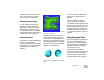User Guide
Corel Painter 397
appearance to all or discrete areas of
your image. For more information,
refer to “Impasto” on page 135.
Indicating Button States
You can create a rollover effect by
displaying a second image when a
Web button is clicked. This creates
two states for the button (“normal”
and “clicked”). For more information
about creating rollover effects, refer to
“Creating Rollovers” on page 403.
Using Bevel World
No discussion of creating Web buttons
would be complete without
mentioning Bevel World. Bevel World
is a dynamic plug-in that can add 3D
angled edges to your shapes and
selections.
You can bevel any element in your painting, then
turn it into a 3D button.
Bevel World has controls that affect
the 3D bevel shape being applied, as
well as controls to adjust lighting. Try
experimenting with lighting controls.
By changing the lighting on a bevelled
surface, you can easily create different
states for your Web buttons.
Altering lighting in the Bevel World dialog is
an easy way to create images that indicate button
states.
For more information about Bevel
World, refer to “Bevel World” on
page 317.
You can decide later to change
settings, as long as you have not
committed the layer. Double-click the
Plug-in Layer in the Layer List. Corel
Painter opens the dialog so you can
change the settings. To understand
more about committing a layer, refer
to “Committing Dynamic Layers” on
page 315.
Using the Image Slicer
Using a large graphic for navigation is
common on the Web. With Corel
Painter, you can segment a graphic
into slices. Each slice is exported as a
separate image, then reassembled
using an HTML table.
Most useful for implementing
rollovers, the Image Slicer plug-in can
also, in some cases, let you replace
high-bandwidth image areas with
lower-bandwidth HTML elements.