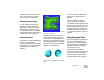User Guide
Corel Painter 395
An image designed for use as part of a
pattern is normally created so that it
tiles seamlessly. That is, the eye should
not be able to distinguish the edges
between tile repetitions.
Corel Painter has features that can
help you create seamless tiles, which
you can then use as interesting Web
backgrounds. For more information,
refer to “Creating Seamless Tiles” on
page 68.
The Glass Distortion effect, the Super
Soften effect (with the “wrap around”
box checked), and most of the Tonal
Control effects preserve the seamless
quality of the pattern. Some effects,
such as Apply Surface Texture, can
result in a noticeable seam, so
experiment.
Example of using seamless and non-seamless tiles
in a pattern.
A way to partially avoid seams that
occur with effects such as Apply
Surface Texture is to apply the effect
several times at lower strengths (by
reducing the Amount slider). Shift the
pattern a little (using Shift-Spacebar)
between each application. This tends
to “distribute” the seams and make
them less noticeable.
Tile dimensions should be as small as
practical, but should probably never
go below 20 x 20 pixels. If a tile is too
small, it actually takes the browser
longer to render it over a large area.
When you’ve finished creating your
tile, save the image in RIFF format, in
case you must work with it later in
Corel Painter. Then, save it in either
JPEG or GIF format for later use on
the Web.
Web backgrounds should, ideally, be
saved as GIFs, with as few colors as
possible, to reduce file size. You can
also use JPEGs, but JPEGs often have
larger file sizes. As a rule of thumb,
any background tile over 20 KB is
probably too large. For more
information about saving an image in
GIF or JPEG format, refer to “Saving
Files” on page 46.
Creating Tiles with the Make
Fractal Pattern
Another easy way to design seamless
tiles is to take advantage of the neat
effects you can create with the Make
Fractal Pattern command. Make
Fractal Pattern is a pattern generator