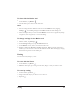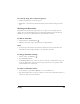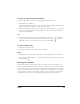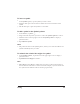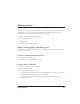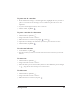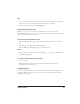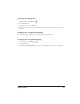User Guide
Topastetextinatextbox
1 From within Corel Grafigo, or another application, highlight the text you want to
place in a text box and use the Copy or Cut command to place the text on the
Clipboard.
2 In your Corel Grafigo document, insert a text box.
3
On the toolbar, tap Paste .
To paste a text box in a document
1
On the Toolbox, tap Lasso .
2 Drag around the text box to select it.
3
When the text box is selected, tap Copy or Cut .
4 Open the Corel Grafigo document that you want to paste the text box into.
5
On the Toolbar, tap Paste .
To select and edit text
1
In the Toolbox, tap Text .
2 Tap the text that you want to edit. The text box becomes active and you can edit
the text.
To move text
1
On the Toolbox, tap Lasso .
2 Drag around the text box to select it.
3 Move the tablet pen over the boundary of the text box. When the pointer changes
to , drag the text box and drop it in a new location.
To delete text
1
On the Toolbox, tap Lasso .
2 Drag around the text box to select it.
3
When the text box is selected, tap Cut .
Working with text 27