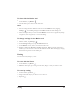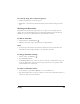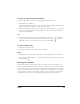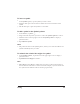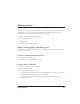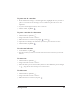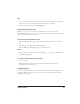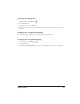User Guide
To erase by using the scratch-out gesture
1 Hold down the button on the tablet pen.
2 Make three or more horizontal back and forth strokes without lifting the tablet
pen.
Working with Onionskins
Onionskins function like trace paper that you can place over a drawing. You can
change the color of Onionskins and use multiple Onionskins in the same drawing.
When you save a file, any Onionskins are saved with the document.
To add an Onionskin
1
On the Toolbox, tap Onionskin .
2 With the tablet pen, drag to define the size of the Onionskin.
Notes
•
If a drawing stroke extends beyond the boundaries of an active Onionskin, the
Onionskin is automatically enlarged to accommodate the stroke.
To change Onionskin settings
1
On the toolbar, tap Settings .
2
Tap the Other tools tab.
3
In the Onionskinsection, set the size of the control bar to either small or large, set
a color for Onionskins, and set the percentage of opacity. A lower opacity makes
the Onionskins more transparent.
To make an Onionskin active.
1
In the Toolbox, tap the Lasso, Marker, or one of the Pen tools.
2 Tap the Onionskin that you want to make active. The active Onionskin will have a
darker color than inactive Onionskins.
Drawing 22