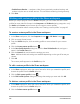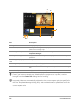User Manual
212 Corel VideoStudio
Press the [Esc] key to cancel the rendering process.
A progress bar appears when you render a video. You can use the buttons on the
progress bar to do the following:
•Click the Pause/Play button on the progress bar to pause and resume the
rendering process.
• Click the playback button to enable the preview while rendering or stop the
preview to reduce rendering time.
The rendering progress bar
To save an HTML5 project as a Corel VideoStudio Pro project (VSP)
1 In the Share workspace, click the VideoStudio Project button .
2 In the Subject box, type your subject information.
3 In the Description box, type a project description.
4 From the File format drop-list, choose a VSP version.
5 In the File name box, type a file name.
6 In the File location box, specify the location where you want to save the project.
7 Click Start.
Uploading to the Web
Share your video projects online by uploading your videos to YouTube (in 2D and 3D
formats), Flickr, and Vimeo. You can access your accounts from within Corel VideoStudio. If
you don’t have an existing account, you will be prompted to create an account.
The first time you log in from Corel VideoStudio, you are asked to authorize the connection
between your online account and Corel VideoStudio. This authorization allows for the
exchange of limited information related to the successful upload of your video.
As with any video upload, the online site usually requires time to post the video after it has
been uploaded.
Please make sure to abide by the terms of use regarding copyright ownership of video
and music as set by YouTube, Flickr, and Vimeo.
To upload your video to YouTube, Flickr, or Vimeo
1 In the Share workspace, click the Web button .