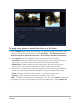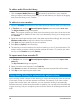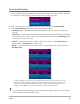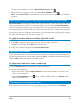User Manual
Audio 117
To listen to your selection, click the Play Selected Song button
1 When you find the song you want, click the Add to Timeline button .
Note: Enable Auto Trim to automatically trim the audio clip or cut down to the desired
duration.
Balancing the volume of multiple clips with Normalize Audio
Normalize Audio automatically balances the volume level for a group of selected audio and
video clips. Whether the audio is are barely audible, or loud and clear, Normalize Audio
ensures a consistent volume range across all the clips. The volume levels of the selected clips
are analyzed and the volume level of the clips with lower volumes is raised to be consistent
with the clip that has the highest volume level. For information about adjusting clip volume
manually, see “Adjusting clip volume” on page 117.
To apply Normalize Audio to multiple clips with audio
1 In the Edit workspace, select the audio clips that you want to balance.
To select multiple clips, hold Shift and click the clips.
2 Right-click a selected clip and choose Normalize Audio.
Adjusting clip volume
There are different ways to control clip volume. Clip volume represents the percentage of the
original recorded volume. Values range from 0 to 500%, where 0% completely silences the
clip and 100% retains the original recorded volume.
To adjust the volume of a video or audio clip
1 In the Timeline, select an audio clip (or video with sound).
2 Do one of the following:
• Right-click the clip, choose Adjust Volume from the context menu, and enter a new
value in the volume box.
• Click the Sound Mixer button on the Timeline toolbar, and in the Options panel,
adjust the volume slider.
Trimming and cutting audio clips
After recording voice and music, you can easily trim your audio clips in the Timeline.